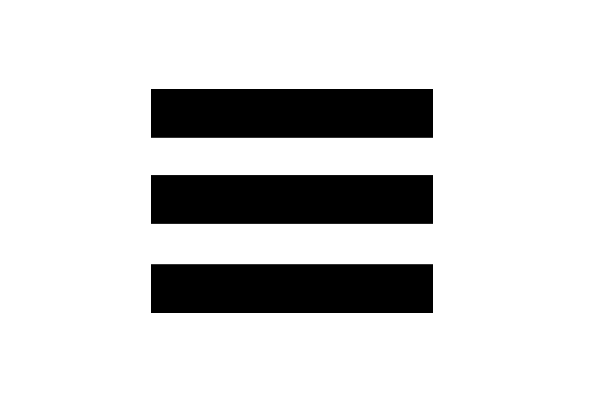With Retro Record Player you can listen to all your favourite digital music as it's played on a record player.
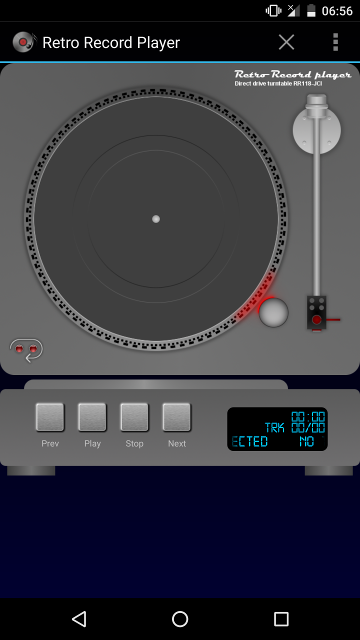
To select a track to play you can either press anywhere on the record player or press the Menu button then Load Track. The track selection screen will open and list all the mp3 or m4a files stored on your device. Simply scroll through the tracks and press on the one you would like to play. This will close the track selection screen and load your chosen track.
Tip: If there are any songs missing from the list you can try searching for files. To do this press the Menu button and then Search. It may take a little time to run and depends on how many files you have on your device. When the search has finished the list of tracks will show any found files.
To play more than one song at a time you can create a playlist. This plays all the tracks you selected in order, or shuffled if you have toggled that option on the record player screen.
To create a playlist press the Menu button and then Playlists. This will open the playlists screen showing a list of all your previously created playlists. Press the Menu button and then Create Playlist. You will then be prompted to enter a name for the playlist. Once you have entered a name press OK to save the playlist.
To add a track to the playlist go to the record screen. Press anywhere on the record player or press the Menu button then Load Track. This opens the track selection screen with a list of all the mp3 and m4a files on your device. Simply find the track you wish to add and press and hold it until a popup shows. Press Add To Playlist and select the playlist you would like to add the track to. Repeat to add more tracks to your playlist.
To edit a playlist go to the main record player screen and press the Menu button and then Playlists. The playlists screen will open with all the playlists you have created. Either locate and select the playlist you wish to edit or press and hold it until a popup list opens, then press Edit. A list of all tracks contained within the playlist will be shown.
To delete a track from the playlist simply locate it and press and hold until a popup opens. Press Delete to remove the track from the playlist.
Note: Deleting a track from a playlist only removes it from that playlist. If the track is contained within any other playlists they will remain. The file itself is not deleted from the device and will remain in the list of selectable tracks.
To delete a playlist go to the main record player screen and press the Menu button and then Playlists. The playlists screen will open with a list of all the playlists that you have created. Press and hold the playlist you wish to delete until a popup appears with two options; Edit Playlist and Delete Playlist. Press the Delete Playlist option to delete the playlist.
Note: Deleting a playlist removes the tracks from the playlist and then deletes the playlist itself.