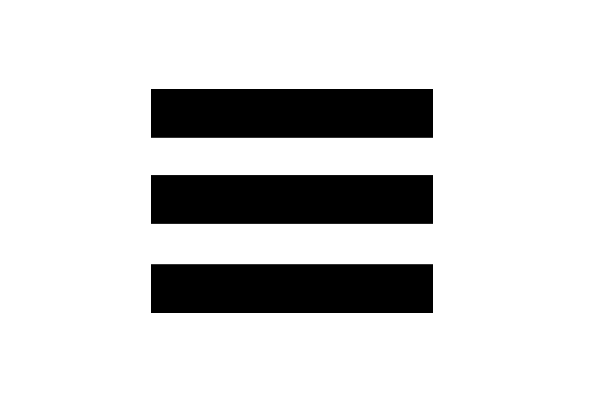My Beat Creator Christmas is a simple app that allows you to create beats with a bit of a Christmas feel.
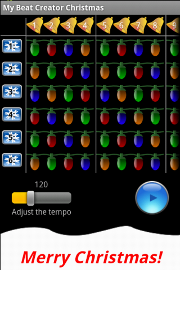
Create your beats using the beat pad by pressing the Christmas twinkle bulbs to light up the beats you want to play at a the specific beat. There are 16 beats which are broken up in to 4 bars of 4 beats, i.e. 4/4 beat. Each bar is made up of 4 beats which is denoted by the vertical lines, one line after every 4 beats. Once you have selected the beats you want press the play button to hear your beat! While the beat is playing you can select or deselect beats and your changes will happen while you listen.
The sound of each of the channels can be changed easily. To change a channel's sound just press the numbered button on the left of the screen of the channel you wish to change. A list of all the available sounds will appear with a green tick in the box of the sound that is already in use by that channel. Now just press the sound you wish to select and it will load.
Note: You can listen to a sound before choosing it by pressing and holding the sound until a popup appears with the option Play. Press Play to play the sound!
Adjusting the tempo can only be done when the beat is stopped. To adjust simply slide the slider left or right to change the bpm. Slide the bar to the left to slow the tempo down. Slide the bar to the right to speed the tempo up.
To load an existing beat to play it or edit it simply press the Menu button and then press Load/Delete. A list of all the previously saved beats will be displayed just press the beat you wish to load.
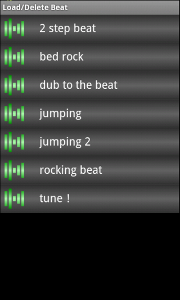
To delete an existing beat press the Menu button and then Load/Delete. A list of all the previously saved beats will be displayed. Press and hold the beat you wish to delete and a popup menu should appear. Press the Delete option and the beat will be deleted!
When you have finished creating your beat you can save it to open again at a later time. To save press the Menu button and press Save to display the Save As box. If this is a new beat then the Save As box will be blank, just enter a name for your beat and press OK to save the beat. If this is an existing beat the name of the beat will be displayed in the Save As box. Leaving the name as is and pressing OK will save the beat overwriting what was already there. Renaming the beat and pressing OK will save the beat with the new name, unless there is an existing beat with the same name. In this case you will be prompted to ask if you wish to overwrite it.
At the bottom of the screen is the message Merry Christmas. Pressing this message starts the song, "We Wish You a Merry Christmas", sung by a choir. To stop the song just press the Merry Christmas message again.