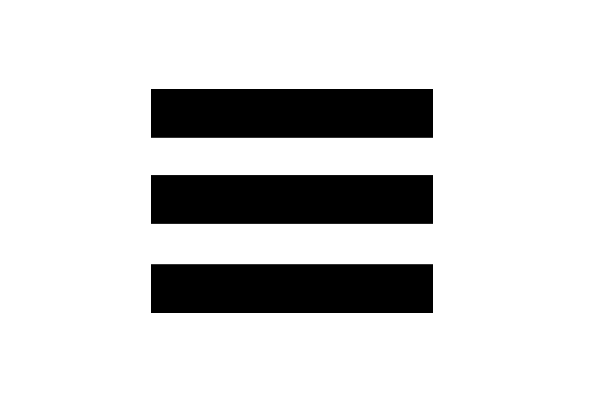My Beat Creator is a drum machine/beat creator that, as the name suggests, allows you to create your own music beats!
Create your beats using the beat pad. Press the blue buttons to light up the beats you want to play at a the specific beat.
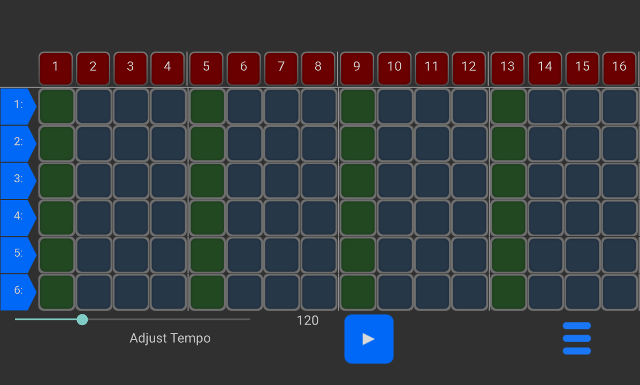
There are 16 beats which are broken up in to 4 bars of 4 beats, i.e. 4/4 beat. The first beat of each bar is denoted by a green pad button.
Once you have selected all the beats you want, press the play button to hear what you've created. While the beat is playing you can select or deselect beats and your changes will happen while you listen.
Each channels sound can easily be changed. To do this simply press that channels numbered button, to the left of the screen. A list of all the available sounds will appear with a green tick in the box of the sound that is currently used. Select the sound you want and it will be loaded.
Tip: You can listen to a sound before choosing it. Simply press and hold it until a popup appears and then press Play.
Adjusting the tempo can only be done while play is stopped. To adjust simply slide the slider left or right to change the bpm (beats per minute). Sliding to the left slows the tempo down. Sliding to the right speeds the tempo up.
To load a beat that you have previously saved simply press the Menu button and then Load/Delete. A list of all the previously saved beats will be displayed. Just press the beat you would like to load, to load it.
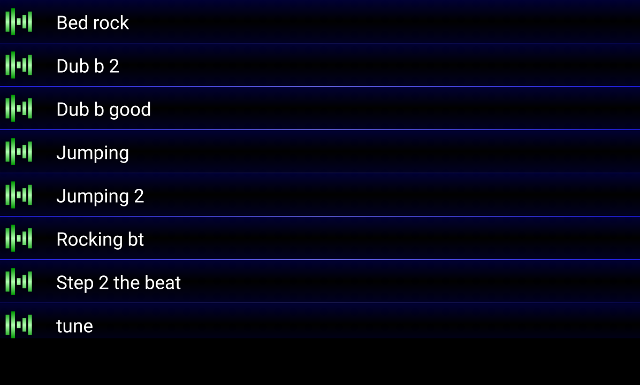
To delete an existing beat just press the Menu button and then Load/Delete. A list of all the previously saved beats will be displayed. Press and hold the beat you would like to delete until a popup appears. Press Delete to delete the beat.
When you have finished creating your beat it can be saved to open again later. To save press the Menu button and then Save to display the Save As box. If this is a new beat then the Save As box will be blank. Enter a name for your beat and press OK to save it.
If this is an existing beat its name will be displayed in the Save As box. Leaving the name
unchanged and pressing
OK will save the beat overwriting its current value.
Renaming the beat and pressing
OK will save the beat with the new name, unless there is an existing beat with the same name.
In this
case you will be prompted to ask if you wish to overwrite it.
We know that a device’s speakers aren’t the best when listening to music. To help here are a few products we think will enhance your experience when using My Beat Creator… or the very least make you favourite songs sound more awesome!
- Anker SoundCore Mini, Bluetooth Speaker
- Anker SoundCore Bluetooth Speaker
- Betron Wireless Portable Travel Bluetooth Speaker Black
- JBL Flip 3 Special Edition Bluetooth Portable Stereo Speaker
- Bose SoundLink Mini Bluetooth Speaker II - Carbon
- EasyAcc Mini Portable Rechargeable Bluetooth Speaker with Microphone
- Avantree 10W Bluetooth Bike Speaker with Bicycle Mount, Water Resistant IPX4 Portable Outdoor Wireless Speaker, Premium Sound, Support SD TF Card, NFC - Cyclone
- Anker PowerLine Micro USB Premium Cable (3ft) - One of The World's Fastest, Most Durable Charging Cable, with Aramid Fiber and 10000+ Bend Lifespan for Samsung, Nexus, LG, Motorola Android Smartphones and More (Gray)
- USB C Cable, Anker PowerLine USB-C to USB-C 2.0 Cable (3ft) for USB Type-C Devices Including Galaxy S8, S8+, Google Pixel, Nexus 6P, Huawei Matebook, MacBook and More